» Example Customizations
» Creating a Catalog Item with Pinned Variables
This example use case creates a Terraform catalog item for resources that limits user input to certain variables.
» Create Service Catalog Item
- Enter the ServiceNow Studio.
- Click "Create Application File" to raise a dialog box of options.
- In the dialog, navigate to the "Service Catalog" section, select "Catalog Item", and click the "Create" button.
- Name the new catalog item. (The rest of this example assumes an item named
Example With Pinned Variables.) - Select Catalogs: "Terraform Catalog" > Select Categories: "Terraform Resources".
- Add any other descriptions you may want.
- Click "Submit".
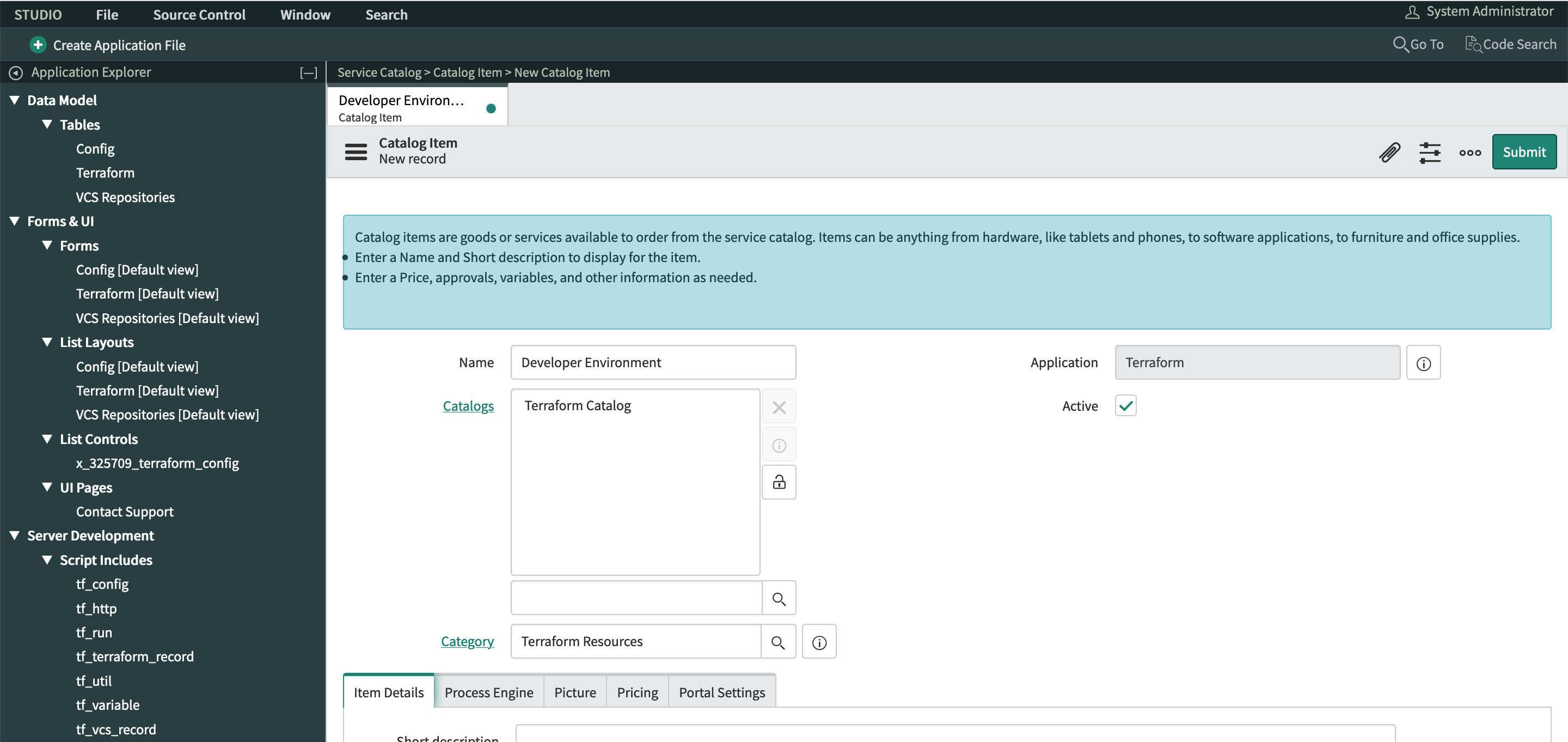
» Create Variable Set
- Click "Create Application File" to raise a dialog box of options.
- In the dialog, navigate to the "Service Catalog" section, select "Variable Set", and click the "Create" button.
- Name your variable set. (The rest of this example assumes a set named
Example Pinned Variables, with a default "Internal Name" ofexample_pinned_variables.) - Click "Submit".
- Under the "Variables" tab click "New".
- Create your variable:
- In this example we will create a field called
tf_var_pet_name_lengththat will be for a Terraform variable that determines the number of words to use for the pet server name.- Question:
Pet Name Length - Name:
tf_var_pet_name_length tf_var_tells the Terraform ServiceNow SDK that this is a Terraform variable.
- Question:
- Repeat variable creation as necessary for your use case.
- Click "Submit".
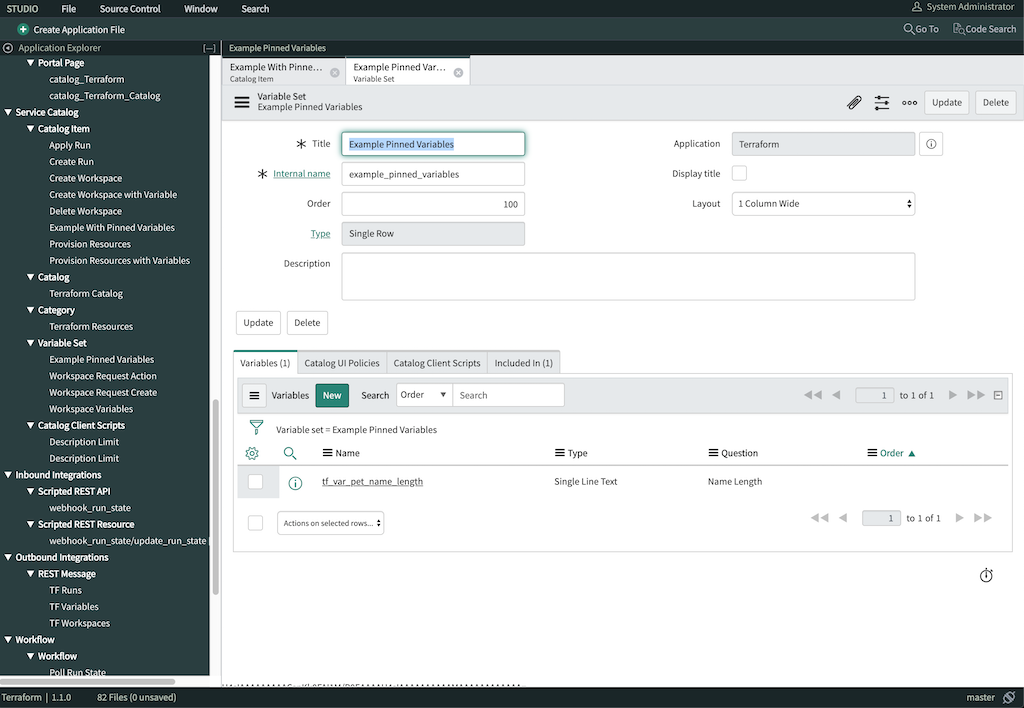
» Add Variable Set to Catalog Item
- Go back to your Catalog Item.
- Under the "Variable Sets" tab, click "New".
- Search for and select the variable set you created (
Example Pinned Variables). - Click "Submit".
» Create Flow
This example uses the "Provision Resources With Vars" flow, which is an example of flows with actions, included with the integration.
In the ServiceNow Studio:
- Navigate to "Flow Designer" > "Flows" > "Provision Resources With Vars".
- This will be flow that can be used as an example.
- Create a new flow by selecting "New" in Flow Designer
- Name it "Example Flow" and click "submit"
- Edit your example flow
- Trigger: Service Catalog
- 1st Action: Get Catalog Variables
- Drag "Requested Item Record" to "Submitted Request" field
- Template Catalog Item: This should be your example catalog item created above
- Catalog Variables: Move all of your variables to "Selected" side
- Select "Done" to finish this action
- Add another action and select the "Terraform Create Workspace with Var"
- Using the Flow "Provision Resources With Vars" as an example:
- Move the variables from the "Data" options on the right of the flow designer to match the example flow
- Select "Done" to save this flow
- Click "Save" then "Activate" to enable your flow
» Set The Workflow for Catalog Item
In the ServiceNow Studio:
- Select the "Example with Pinned Variables" catalog item. ("Service Catalog" > "Catalog Item" > "Example With Pinned Variables")
- Select the "Process Engine" tab.
- Set the "Flow" field by searching for the "Example Pinned Variables" flow and clicking "Update".
» Test the Catalog Item
The new item should be available in the Terraform Service Catalog. Once the new catalog item is confirmed to work, you can customize as needed.