Manage teams
A team is a group of users assigned to an organization on a Grafana server. Each user can belong to more than one organization and more than one team. Teams are generally managed by Organization Admins, but they can also be managed by Editors if the editors_can_admin server setting is set to true. For more information, refer to Organization roles.
Teams members are assigned one of two permissions:
- Member - Required to be a member of the team.
- Admin - A member of the team that can also manage team membership, change team permissions, change team settings, and add or delete the team.
Note: You must have Organization Admin or Team Admin permissions, or Editor permissions with editors_can_admin selected, in order to perform the tasks described in this page. Team Admins can only perform tasks that apply to their specific team.
View team list
See the complete list of teams in your Grafana organization.
- Hover your cursor over the Configuration (gear) icon in the side menu.
- Click Teams. Grafana displays the team list.
Org Admin view
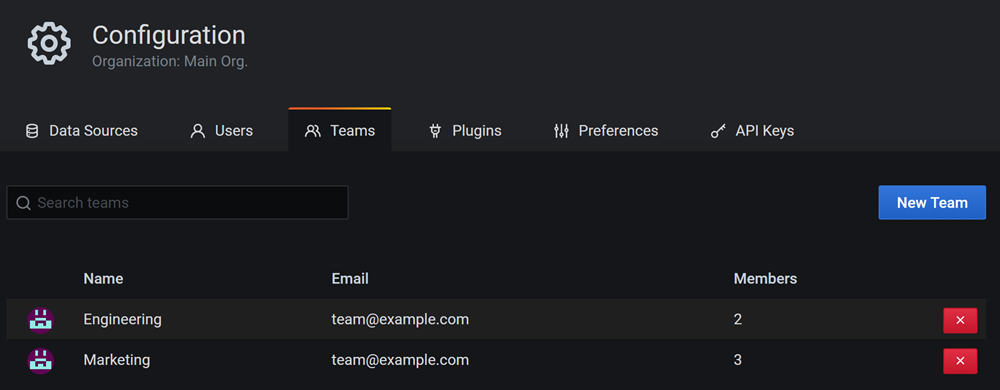
Team Admin view
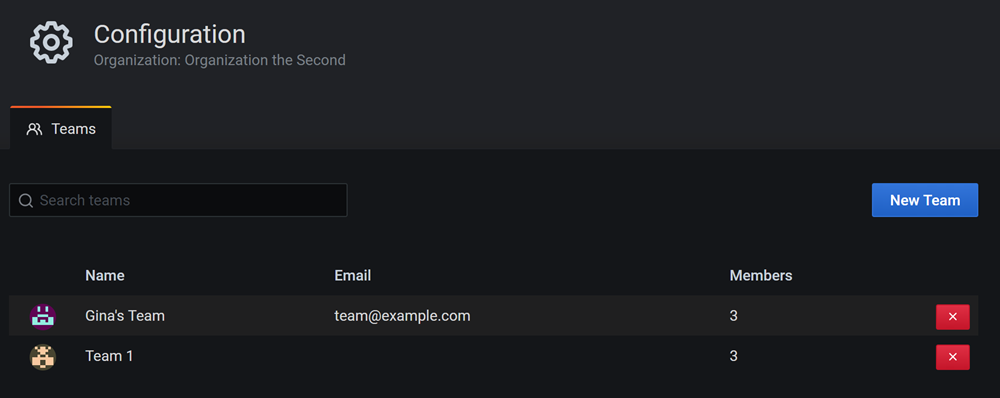
Create a team
Add a team to your Grafana organization.
- Hover your cursor over the Configuration (gear) icon in the side menu.
- Click Teams. Grafana displays the team list.
- Click New Team.
- Enter team information:
- Name - Enter the name of the new team.
- Email - (Optional) Enter the team email.
- Click Create.
Add a team member
Add an existing user account to a team.
- Hover your cursor over the Configuration (gear) icon in the side menu.
- Click Teams. Grafana displays the team list.
- Click the name of the team that you want to add users to.
- Click Add member.
- In the Add team member list, click the user account that you want to add to the team. You can also type in the field to filter the list.
- Click Add to team.
- Repeat the process to add more team members.
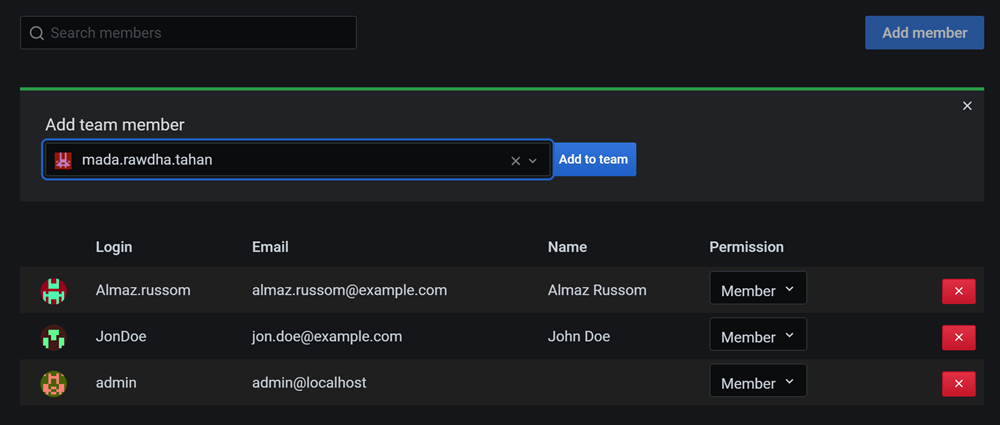
Remove a team member
Remove a user account from the team.
- Hover your cursor over the Configuration (gear) icon in the side menu.
- Click Teams. Grafana displays the team list.
- Click the name of the team that you want to remove users from.
- Click the red X next to the name of the user that you want to remove from the team and then click Delete.
Set team member permissions
Change team member permission levels.
- Hover your cursor over the Configuration (gear) icon in the side menu.
- Click Teams. Grafana displays the team list.
- Click the name of the team in which you want to change user permissions.
- In the team member list, find and click the user account that you want to change. You can use the search field to filter the list if necessary.
- Click the Permission list, and then click the new user permission level.
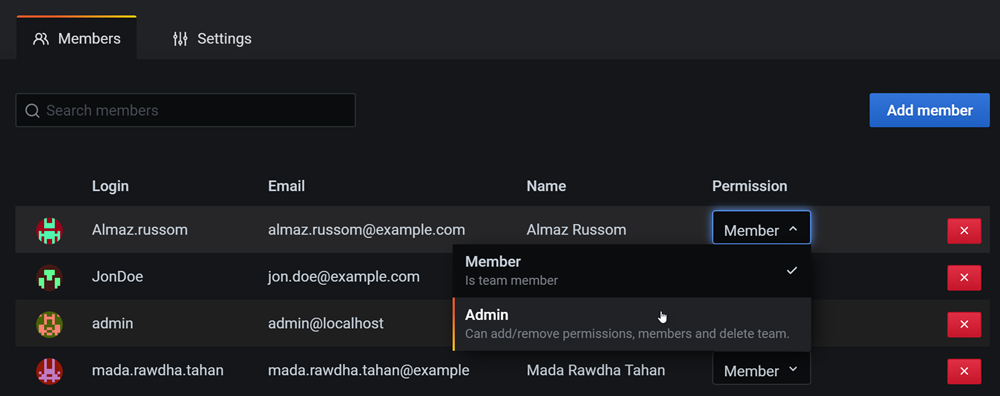
Delete a team
Permanently delete the team and all special permissions assigned to it.
- Hover your cursor over the Configuration (gear) icon in the side menu.
- Click Teams. Grafana displays the team list.
- Click the red X next to the team that you want to delete and then click Delete.