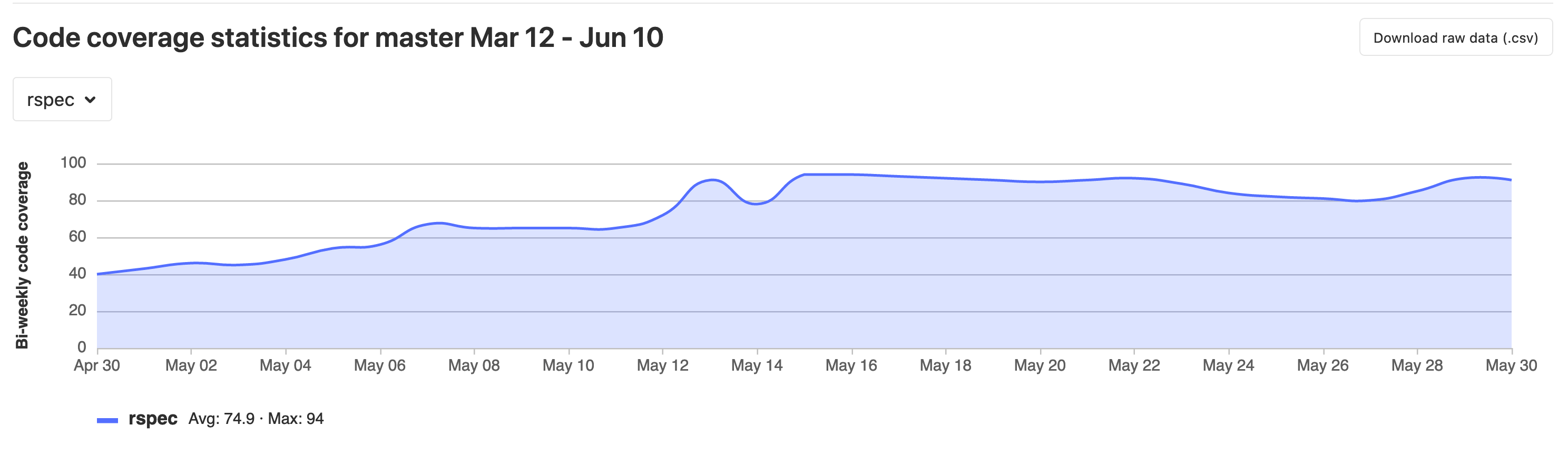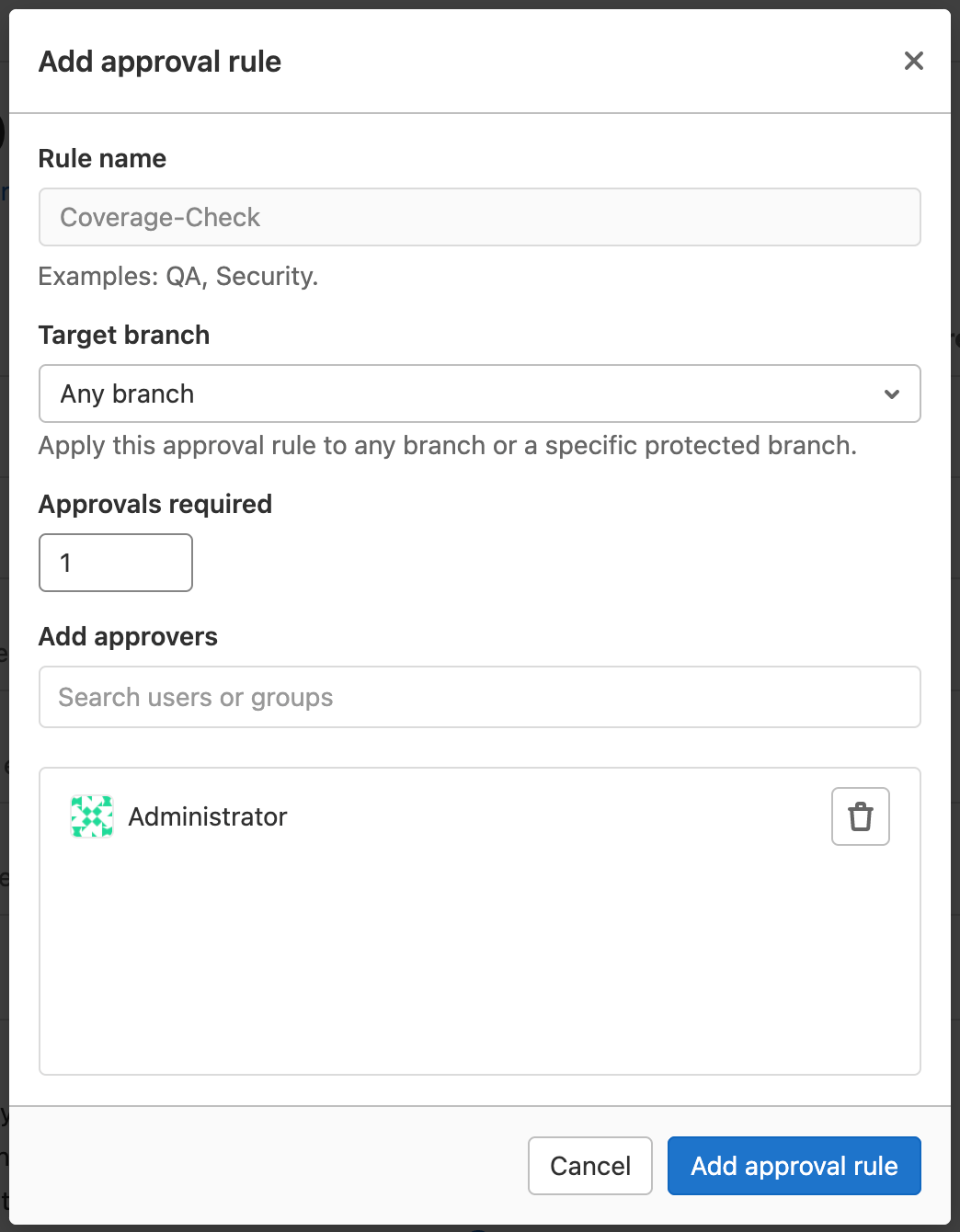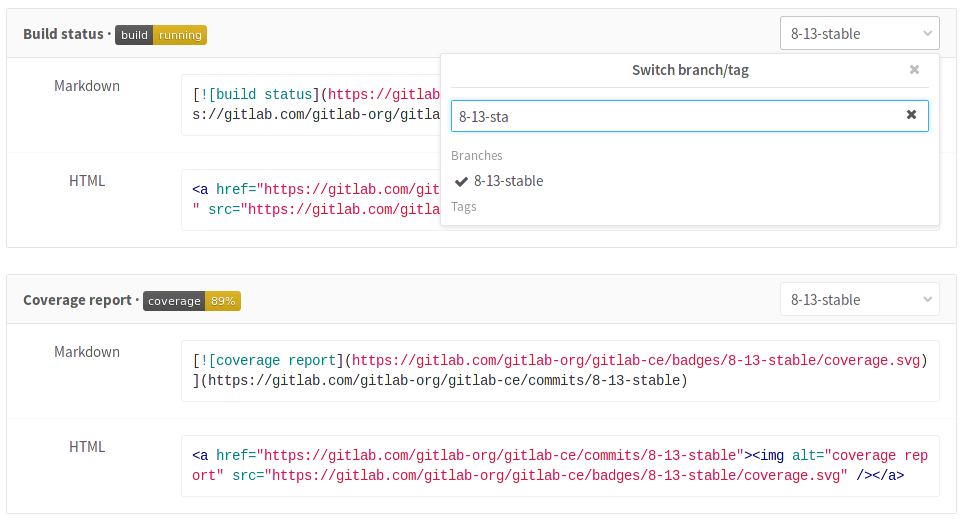- Change which users can view your pipelines
- Auto-cancel redundant pipelines
- Skip outdated deployment jobs
- Retry outdated jobs
- Specify a custom CI/CD configuration file
- Choose the default Git strategy
- Limit the number of changes fetched during clone
- Set a limit for how long jobs can run
- Merge request test coverage results
- Pipeline badges
- Latest release badge
Customize pipeline configuration
You can customize how pipelines run for your project.
For an overview of pipelines, watch the video GitLab CI Pipeline, Artifacts, and Environments. Watch also GitLab CI pipeline tutorial for beginners.
Change which users can view your pipelines
For public and internal projects, you can change who can see your:
- Pipelines
- Job output logs
- Job artifacts
- Pipeline security dashboard
To change the visibility of your pipelines and related features:
- On the top bar, select Menu > Projects and find your project.
- On the left sidebar, select Settings > CI/CD.
- Expand General pipelines.
-
Select or clear the Public pipelines checkbox. When it is selected, pipelines and related features are visible:
- For public projects, to everyone.
- For internal projects, to all logged-in users except external users.
- For private projects, to all project members (Guest or higher).
When it is cleared:
- For public projects, job logs, job artifacts, the pipeline security dashboard, and the CI/CD menu items are visible only to project members (Reporter or higher). Other users, including guest users, can only view the status of pipelines and jobs, and only when viewing merge requests or commits.
- For internal projects, pipelines are visible to all logged in users except external users. Related features are visible only to project members (Reporter or higher).
- For private projects, pipelines and related features are visible to project members (Reporter or higher) only.
Auto-cancel redundant pipelines
You can set pending or running pipelines to cancel automatically when a new pipeline runs on the same branch. You can enable this in the project settings:
- On the top bar, select Menu > Projects and find your project.
- On the left sidebar, select Settings > CI/CD.
- Expand General Pipelines.
- Select the Auto-cancel redundant pipelines checkbox.
- Select Save changes.
Use the interruptible keyword to indicate if a
running job can be cancelled before it completes.
Skip outdated deployment jobs
Your project may have multiple concurrent deployment jobs that are
scheduled to run in the same time frame.
This can lead to a situation where an older deployment job runs after a
newer one, which may not be what you want.
To avoid this scenario:
When a new deployment starts, older deployment jobs are skipped. Skipped jobs are labeled:
Job age is determined by the job start time, not the commit time, so a newer commit
can be skipped in some circumstances.
For more information, see Deployment safety.
A deployment job can fail because a newer one has run. If you retry the failed deployment job, the
environment could be overwritten with older source code. If you click Retry, a modal warns you
about this and asks for confirmation.
For more information, see Deployment safety.
Support for external GitLab expects to find the CI/CD configuration file ( To customize the path:
If the CI/CD configuration file is not in the root directory, the path must be relative to it.
For example:
If the CI/CD configuration file is on an external site, the URL must end with If the CI/CD configuration file is in a different project:
For example:
If the configuration file is in a separate project, you can set more granular permissions. For example:
Then other users and projects can access the configuration file without being
able to edit it.
You can choose how your repository is fetched from GitLab when a job runs.
The configured Git strategy can be overridden by the You can limit the number of changes that GitLab CI/CD fetches when it clones
a repository.
In GitLab versions 14.7 and later, newly created projects have a default This value can be overridden by the You can define how long a job can run before it times out.
Jobs that exceed the timeout are marked as failed.
You can override this value for individual runners.
If you use test coverage in your code, you can use a regular expression to
find coverage results in the job log. You can then include these results
in the merge request in GitLab.
If the pipeline succeeds, the coverage is shown in the merge request widget and
in the jobs table. If multiple jobs in the pipeline have coverage reports, they are
averaged.
To add test coverage results to a merge request using the project’s Setting the regular expression this way takes precedence over project settings.
You can add test coverage results to merge requests using the Project’s CI/CD settings:
Set using the GitLab UI:
Set when editing a project or creating a project
using the GitLab API with the You can use last
match found in the output.
Use this regex for commonly used test tools. To see the evolution of your project code coverage over time,
you can view a graph or download a CSV file with this data.
The historic data for each job is listed in the dropdown above the graph.
To view a CSV file of the data, select Download raw data ( Code coverage data is also available at the group level.
You can implement merge request approvals to require approval by selected users or a group
when merging a merge request would cause the project’s test coverage to decline.
Follow these steps to enable the Some test coverage tools output with ANSI color codes that aren’t
parsed correctly by the regular expression. This causes coverage
parsing to fail.
Some coverage tools don’t provide an option to disable color
codes in the output. If so, pipe the output of the coverage tool through a
small one line script that strips the color codes off.
For example:
Pipeline badges indicate the pipeline status and a test coverage value
for your project. These badges are determined by the latest successful pipeline.
A latest release badge indicates the latest release tag name for your project.
By default, the badge fetches the release sorted using the You can view the exact link for your badges. Then you can embed the badge in your HTML
or Markdown pages.
Depending on the status of your pipeline, a badge can have the following values:
You can access a pipeline status badge image by using the following link:
To make the pipeline status badge display only the last non-skipped status, use the You can define the regular expression for the coverage report that each job log
is matched against. This means that each job in the pipeline can have the test coverage percentage value defined.
To access the test coverage badge, use the following link:
To get the coverage report from a specific job, add
the The default colors and limits for the badge are as follows:
You can overwrite the limits by using the following additional parameters (
If an invalid boundary is set, GitLab automatically adjusts it to be valid. For example,
if When a release exists in your project, it shows the latest release tag name. If there is no release,
it shows You can access a latest release badge image by using the following link:
By default, the latest release badge fetches the release using Pipeline badges can be rendered in different styles by adding the Flat (default):
Flat square (
If you didn't find what you were looking for,
search the docs.
If you want help with something specific and could use community support,
.
For problems setting up or using this feature (depending on your GitLab
subscription).
forward deployment failure in the pipeline view.
The deployment job is older than the previously succeeded deployment job, and therefore cannot be run
when viewing the completed job.
Retry outdated jobs
Specify a custom CI/CD configuration file
.gitlab-ci.yml locations
.gitlab-ci.yml) in the project’s root
directory. However, you can specify an alternate filename path, including locations outside the project.
Custom CI/CD configuration file examples
my/path/.gitlab-ci.yml
my/path/.my-custom-file.yml
.yml:
http://example.com/generate/ci/config.yml
.gitlab-ci.yml@mygroup/another-project
my/path/.my-custom-file.yml@mygroup/another-project
my/path/.my-custom-file.yml@mygroup/another-project:refname
Choose the default Git strategy
git clone is slower because it clones the repository from scratch
for every job. However, the local working copy is always pristine.
git fetch is faster because it re-uses the local working copy (and falls
back to clone if it doesn’t exist). This is recommended, especially for
large repositories.
GIT_STRATEGY variable
in the .gitlab-ci.yml file.
Limit the number of changes fetched during clone
1000. To disable shallow clone and make GitLab CI/CD
fetch all branches and tags each time, keep the value empty or set to 0.
git depth
value of 20. GitLab versions 14.6 and earlier have a default git depth value of 50.
GIT_DEPTH variable
in the .gitlab-ci.yml file.
Set a limit for how long jobs can run
2 hours.
Must be 10 minutes or more, and less than one month. Default is 60 minutes.
Merge request test coverage results
Add test coverage results using
coverage keyword
.gitlab-ci.yml file, provide a regular expression
using the coverage keyword.
Add test coverage results using project settings (DEPRECATED)
build_coverage_regex attribute:
curl --request PUT --header "PRIVATE-TOKEN: <your-token>" \
--url 'https://gitlab.com/api/v4/projects/<your-project-ID>' \
--data "build_coverage_regex=<your-regular-expression>"
Test coverage examples
\(\d+.\d+\%\) covered.
^TOTAL.+?(\d+\%)$.
Statement coverage[A-Za-z\.*]\s*:\s*([^%]+).
phpunit --coverage-text --colors=never (PHP). Example: ^\s*Lines:\s*\d+.\d+\%.
^TOTAL.*\s+(\d+\%)$.
tap --coverage-report=text-summary (NodeJS). Example: ^Statements\s*:\s*([^%]+).
nyc npm test (NodeJS). Example: All files[^|]*\|[^|]*\s+([\d\.]+).
\[TOTAL\]\s+(\d+\.\d+)%.
mix test --cover (Elixir). Example: \d+.\d+\%\s+\|\s+Total.
Total.*?([0-9]{1,3})%.
go test -cover (Go). Example: coverage: \d+.\d+% of statements.
(Visited Points).*\((.*)\).
dotnet test line coverage). Example: Total\s*\|\s*(\d+(?:\.\d+)?).
^\d+.\d+% coverage.
View code coverage history
.csv).
Coverage check approval rule
Coverage-Check MR approval rule:
coverage regular expression for all jobs you want to include in the overall coverage value.
Coverage-Check approval rule.
Remove color codes from code coverage
lein cloverage | perl -pe 's/\e\[?.*?[\@-~]//g'
Pipeline badges
Latest release badge
released_at time.
Support for .
View the code for the pipeline status, coverage reports, and latest release badges
Pipeline status badge
pending
running
passed
failed
skipped
canceled
unknown
https://gitlab.example.com/<namespace>/<project>/badges/<branch>/pipeline.svg
Display only non-skipped status
?ignore_skipped=true query parameter:
https://gitlab.example.com/<namespace>/<project>/badges/<branch>/pipeline.svg?ignore_skipped=true
Test coverage report badge
https://gitlab.example.com/<namespace>/<project>/badges/<branch>/coverage.svg
job=coverage_job_name parameter to the URL. For example, the following
Markdown code embeds the test coverage report badge of the coverage job
in your README.md:

Test coverage report badge colors and limits
#4c1)
#a3c51c)
#dfb317)
#e05d44)
#9f9f9f)
min_good (default 95, can use any value between 3 and 100)
min_acceptable (default 90, can use any value between 2 and min_good-1)
min_medium (default 75, can use any value between 1 and min_acceptable-1)
min_good is set 80, and min_acceptable is set to 85 (too high), GitLab automatically
sets min_acceptable to 79 (min_good - 1).
Latest release badge
none.
https://gitlab.example.com/<namespace>/<project>/-/badges/release.svg
Sorting preferences
release_at time. The use of the query parameter ?order_by=release_at is optional, and support for ?order_by=semver is tracked :
https://gitlab.example.com/<namespace>/<project>/-/badges/release.svg?order_by=release_at
Badge styles
style=style_name parameter to the URL. Two styles are available:
https://gitlab.example.com/<namespace>/<project>/badges/<branch>/coverage.svg?style=flat
https://gitlab.example.com/<namespace>/<project>/badges/<branch>/coverage.svg?style=flat-square
Custom badge text
Help & feedback
Docs
Edit this page
to fix an error or add an improvement in a merge request.
Create an issue
to suggest an improvement to this page.
Product
Create an issue
if there's something you don't like about this feature.
Propose functionality
by submitting a feature request.
to help shape new features.
Feature availability and product trials
to see all GitLab tiers and features, or to upgrade.
with access to all features for 30 days.
Get Help