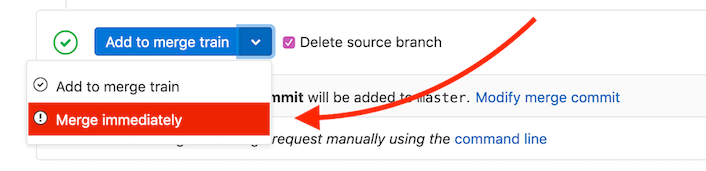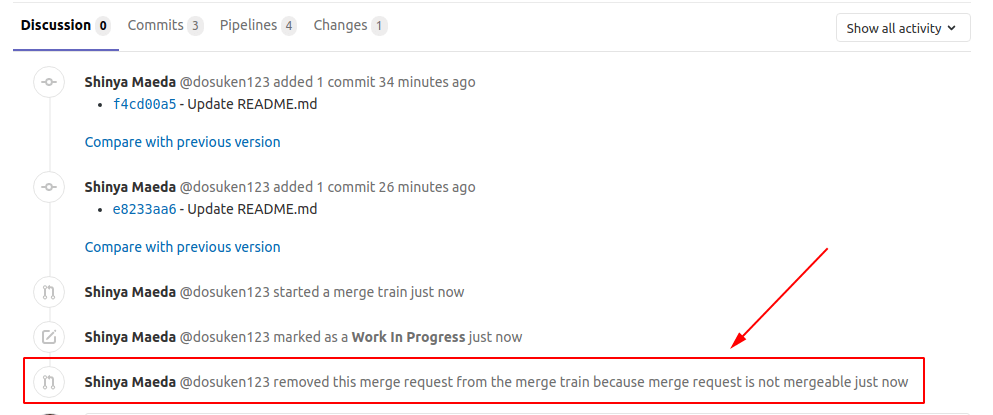- Merge train example
- Prerequisites
- Enable merge trains
- Start a merge train
- Add a merge request to a merge train
- Remove a merge request from a merge train
- View a merge request’s current position on the merge train
- Immediately merge a merge request with a merge train
- Troubleshooting
Merge trains
- Squash and merge support
For more information about why you might want to use merge trains, read .
When merged results pipelines are
enabled, the pipeline jobs run as if the changes from your source branch have already
been merged into the target branch.
However, the target branch may be changing rapidly. When you’re ready to merge,
if you haven’t run the pipeline in a while, the target branch may have already changed.
Merging now could introduce breaking changes.
Merge trains can prevent this from happening. A merge train is a queued list of merge
requests, each waiting to be merged into the target branch.
Many merge requests can be added to the train. Each merge request runs its own merged results pipeline,
which includes the changes from all of the other merge requests in front of it on the train.
All the pipelines run in parallel, to save time.
If the pipeline for a merge request fails, the breaking changes are not merged, and the target
branch is unaffected. The merge request is removed from the train, and all pipelines behind it restart.
If the pipeline for the merge request at the front of the train completes successfully,
the changes are merged into the target branch, and the other pipelines continue to
run.
To add a merge request to a merge train, you need permissions to merge or push to the
target branch.
Each merge train can run a maximum of twenty pipelines in parallel.
If more than twenty merge requests are added to the merge train, the merge requests
are queued until a slot in the merge train is free. There is no limit to the
number of merge requests that can be queued.
Three merge requests ( If the pipeline for If
Watch this video for a demonstration on how parallel execution
of merge trains can prevent commits from breaking the default
branch.
To enable merge trains:
To enable merge trains for your project:
In GitLab 13.5 and earlier, there is only one checkbox, named
Enable merge trains and pipelines for merged results.
To start a merge train:
Other merge requests can now be added to the train.
To add a merge request to a merge train:
If pipelines are already running for the merge request, you cannot add the merge request
to the train. Instead, you can schedule to add the merge request to a merge train when the latest
pipeline succeeds.
If you want to add the merge request to a merge train again later, you can.
After a merge request has been added to the merge train, the merge request’s
current position is displayed under the pipeline widget:
If you have a high-priority merge request (for example, a critical patch) that must
be merged urgently, you can bypass the merge train by using the Merge Immediately option.
This is the fastest option to get the change merged into the target branch.
GitLab CI/CD can detect the presence of redundant pipelines, and cancels them
to conserve CI resources.
When a user merges a merge request immediately in an ongoing merge
train, the train is reconstructed, because it recreates the expected
post-merge commit and pipeline. In this case, the merge train may already
have pipelines running against the previous expected post-merge commit.
These pipelines are considered redundant and are automatically
canceled.
If a merge request is not mergeable (for example, it’s a draft merge request or it has a merge
conflict), the merge train drops your merge request automatically.
In these cases, the reason for dropping the merge request is in the system notes.
To check the reason:
The reason is given in the text after the because … phrase.
Merge When Pipeline Succeeds
is currently unavailable when merge trains are enabled.
See
for more information.
When a merge train pipeline fails, the merge request is dropped from the train and the pipeline can’t be retried.
Merge train pipelines run on the merged result of the changes in the merge request and
the changes from other merge requests already on the train. If the merge request is dropped from the train,
the merged result is out of date and the pipeline can’t be retried.
Instead, you should add the merge request to the train
again, which triggers a new pipeline.
If a job only fails intermittently, you can try using the Sometimes the Start/Add to merge train button is not available and the merge request says,
“The pipeline for this merge request failed. Please retry the job or push a new commit to fix the failure.”
This issue occurs when Pipelines must succeed
is enabled in Settings > General > Merge requests. This option requires that you
run a new successful pipeline before you can re-add a merge request to a merge train.
Merge trains ensure that each pipeline has succeeded before a merge happens, so
you can:
Select the Enable merged results pipelines and Enable merge trains checkboxes.
In GitLab 13.5 and earlier, there is only one checkbox, named
Enable merge trains and pipelines for merged results.
If you want to keep the Pipelines must succeed option selected along with merge
trains, create a new merged results pipeline when this error occurs:
See
for more information.
In ,
you can enable or disable merge trains in the project settings.
In GitLab 13.5 and earlier, merge trains are automatically enabled when
merged results pipelines are enabled.
To use merged results pipelines without using merge trains, you can enable a
feature flag that blocks the merge trains feature.
GitLab administrators with access to the GitLab Rails console
can enable the feature flag to disable merge trains:
After you enable this feature flag, all existing merge trains are cancelled and
the Start/Add to merge train button no longer appears in merge requests.
To disable the feature flag, and enable merge trains again:
Merge train example
A, B and C) are added to a merge train in order, which
creates three merged results pipelines that run in parallel:
A combined with the target branch.
A and B combined with the target branch.
A, B, and C combined with the target branch.
B fails, it is removed from the train. The pipeline for
C restarts with the A and C changes, but without the B changes.
A then completes successfully, it merges into the target branch, and C continues
to run. If more merge requests are added to the train, they now include the A
changes that are included in the target branch, and the C changes that are from
the merge request already in the train.
Prerequisites
Enable merge trains
Start a merge train
Add a merge request to a merge train
Remove a merge request from a merge train
View a merge request’s current position on the merge train
Immediately merge a merge request with a merge train
Automatic pipeline cancellation
Troubleshooting
Merge request dropped from the merge train immediately
Merge When Pipeline Succeeds cannot be chosen
Merge train pipeline cannot be retried
retry
keyword in the .gitlab-ci.yml file to have the job retried before the pipeline completes.
If it succeeds after a retry, the merge request is not removed from the merge train.
Unable to add to merge train with message “The pipeline for this merge request failed.”
Merge trains feature flag
Feature.enable(:disable_merge_trains)
Feature.disable(:disable_merge_trains)