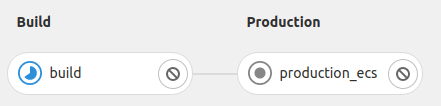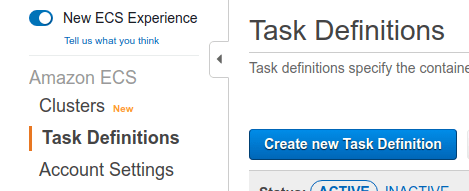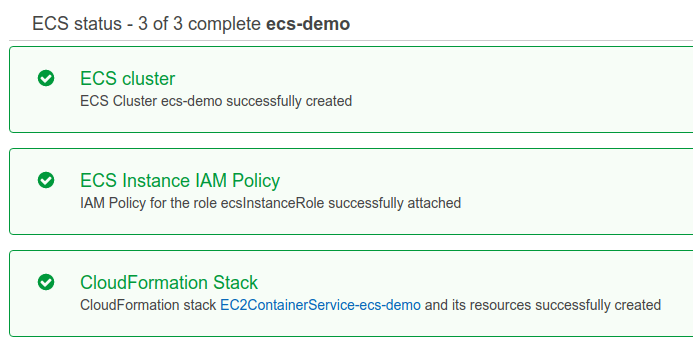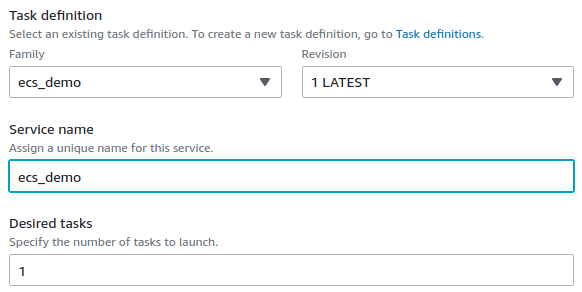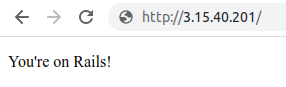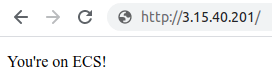- Prerequisites
- Create an infrastructure and initial deployment on AWS
- Setup Continuous Deployment from GitLab
- Further reading
Getting started with Continuous Deployment to AWS Elastic Container Service
This step-by-step guide helps you use Continuous Deployment to ECS
that deploys a project hosted on GitLab.com to
(ECS) on AWS.
In this guide, you begin by creating an ECS cluster manually using the AWS console. You create and
deploy a simple application that you create from a GitLab template.
These instructions work for both SaaS and self-managed GitLab instances.
Ensure your own runners are configured.
For deploying an application from GitLab, you must first create an infrastructure and initial
deployment on AWS.
This includes an
and related components, such as
,
,
and containerized application image.
For the first step here, you create a demo application from a project template.
Use a GitLab project template to get started. As the name suggests, these projects provide a
bare-bones application built on some well-known frameworks.
In GitLab, select the plus icon () at the top of the navigation bar, and select
New project.
Select Create from template, where you can choose from a Ruby on Rails, Spring, or
NodeJS Express project. For this guide, use the Ruby on Rails template.
Give your project a name. In this example, it’s named Select Create project.
Now that you created a demo project, you must containerize the application and push it to the
container registry.
Auto Build
and Container Registry.
Copy and paste the following content into the empty Select Commit Changes. It automatically triggers a new pipeline. In this pipeline, the Visit Packages & Registries > Container Registry. Make sure the application image has been
pushed.
Now you have a containerized application image that can be pulled from AWS. Next, you define the
spec of how this application image is used in AWS.
Note that the
is a specification about how the application image is started by an .
Select Create new Task Definition.
Set Add a port mapping. Set Now you have the initial task definition. Next, you create an actual infrastructure to run the
application image.
An
is a virtual group of .
It’s also associated with EC2 or Fargate as the computation resource.
Make sure that the ECS cluster has been successfully created.
Now you can register an ECS service to the ECS cluster in the next step.
Note the following:
is a daemon to create an application container based on the ECS task definition.
Set Make sure that the created service is active.
Note that AWS’s console UI changes from time to time. If you can’t find a relevant component in the
instructions, select the closest one.
Now, the demo application is accessible from the internet.
Copy Public IPv4 address and paste it in the browser. Now you can see the demo application
running.
In this guide, HTTPS/SSL is NOT configured. You can access to the application through HTTP only
(for example, Now that you have an application running on ECS, you can set up continuous deployment from GitLab.
For GitLab to access the ECS cluster, service, and task definition that you created above, You must
create a deployer user on AWS:
You can register the access information in GitLab Environment Variables.
These variables are injected into the pipeline jobs and can access the ECS API.
Select Add Variable and set the following key-value pairs.
Change a file in the project and see if it’s reflected in the demo application on ECS:
Access the running application on the ECS cluster. You should see
this:
Congratulations! You successfully set up continuous deployment to ECS.
Prerequisites
Create an infrastructure and initial deployment on AWS
Create a new project from a template
ecs-demo. Make it public so that you can
take advantage of the features available in the
.
Push a containerized application image to GitLab Container Registry
.gitlab-ci.yml
creation form.
.gitlab-ci.yml. This defines
a pipeline for continuous deployment to ECS.
include:
- template: AWS/Deploy-ECS.gitlab-ci.yml
build
job containerizes the application and pushes the image to GitLab Container Registry.
production_ecs job fails because ECS Cluster is not connected yet. You’ll fix this
later.
Create an ECS task definition
ecs_demo to Task Definition Name.
512 to Task Size > Task memory and Task CPU.
web to Container name.
registry.gitlab.com/<your-namespace>/ecs-demo/master:latest to Image.
Alternatively, you can copy and paste the image path from the GitLab Container Registry page.
80 to Host Port and 5000 to Container port.
Create an ECS cluster
ecs-demo to Cluster Name.
Create an ECS Service
EC2 in Launch Type.
ecs_demo to Task definition. This corresponds to the task definition you created above.
ecs_demo to Service name.
1 to Desired tasks.
View the demo application
ECS Instance to find the corresponding EC2 instance that the ECS cluster created.
http://<ec2-ipv4-address>).
Setup Continuous Deployment from GitLab
Create a new IAM user as a deployer
Setup credentials in GitLab to let pipeline jobs access to ECS
Key
Value
Note
AWS_ACCESS_KEY_ID
<Access key ID of the deployer>
For authenticating aws CLI.
AWS_SECRET_ACCESS_KEY
<Secret access key of the deployer>
For authenticating aws CLI.
AWS_DEFAULT_REGION
us-east-2
For authenticating aws CLI.
CI_AWS_ECS_CLUSTER
ecs-demo
The ECS cluster is accessed by production_ecs job.
CI_AWS_ECS_SERVICE
ecs_demo
The ECS service of the cluster is updated by production_ecs job.
CI_AWS_ECS_TASK_DEFINITION
ecs_demo
The ECS task definition is updated by production_ecs job.
Make a change to the demo application
index.html.erb.
You're on ECS!.
Further reading