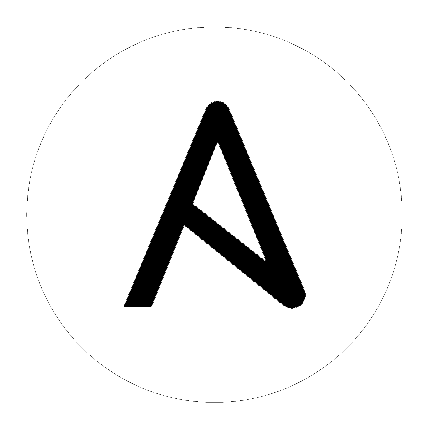Understanding privilege escalation: become¶
Ansible uses existing privilege escalation systems to execute tasks with root privileges or with another user’s permissions. Because this feature allows you to ‘become’ another user, different from the user that logged into the machine (remote user), we call it become. The become keyword leverages existing privilege escalation tools like sudo, su, pfexec, doas, pbrun, dzdo, ksu, runas, machinectl and others.
Using become¶
You can control the use of become with play or task directives, connection variables, or at the command line. If you set privilege escalation properties in multiple ways, review the general precedence rules to understand which settings will be used.
A full list of all become plugins that are included in Ansible can be found in the Plugin List.
Become directives¶
You can set the directives that control become at the play or task level. You can override these by setting connection variables, which often differ from one host to another. These variables and directives are independent. For example, setting become_user does not set become.
- become
set to
yesto activate privilege escalation.- become_user
set to user with desired privileges — the user you become, NOT the user you login as. Does NOT imply
become: yes, to allow it to be set at host level. Default value isroot.- become_method
(at play or task level) overrides the default method set in ansible.cfg, set to use any of the Become Plugins.
- become_flags
(at play or task level) permit the use of specific flags for the tasks or role. One common use is to change the user to nobody when the shell is set to no login. Added in Ansible 2.2.
For example, to manage a system service (which requires root privileges) when connected as a non-root user, you can use the default value of become_user (root):
- name: Ensure the httpd service is running
service:
name: httpd
state: started
become: yes
To run a command as the apache user:
- name: Run a command as the apache user
command: somecommand
become: yes
become_user: apache
To do something as the nobody user when the shell is nologin:
- name: Run a command as nobody
command: somecommand
become: yes
become_method: su
become_user: nobody
become_flags: '-s /bin/sh'
Become connection variables¶
You can define different become options for each managed node or group. You can define these variables in inventory or use them as normal variables.
- ansible_become
equivalent of the become directive, decides if privilege escalation is used or not.
- ansible_become_method
which privilege escalation method should be used
- ansible_become_user
set the user you become through privilege escalation; does not imply
ansible_become: yes- ansible_become_password
set the privilege escalation password. See Using Vault in playbooks for details on how to avoid having secrets in plain text
For example, if you want to run all tasks as root on a server named webserver, but you can only connect as the manager user, you could use an inventory entry like this:
webserver ansible_user=manager ansible_become=yes
Note
The variables defined above are generic for all become plugins but plugin specific ones can also be set instead. Please see the documentation for each plugin for a list of all options the plugin has and how they can be defined. A full list of become plugins in Ansible can be found at Become Plugins.
Become command-line options¶
- --ask-become-pass, -K
ask for privilege escalation password; does not imply become will be used. Note that this password will be used for all hosts.
- --become, -b
run operations with become (no password implied)
- --become-method=BECOME_METHOD
privilege escalation method to use (default=sudo), valid choices: [ sudo | su | pbrun | pfexec | doas | dzdo | ksu | runas | machinectl ]
- --become-user=BECOME_USER
run operations as this user (default=root), does not imply –become/-b
Risks and limitations of become¶
Although privilege escalation is mostly intuitive, there are a few limitations on how it works. Users should be aware of these to avoid surprises.
Risks of becoming an unprivileged user¶
Ansible modules are executed on the remote machine by first substituting the parameters into the module file, then copying the file to the remote machine, and finally executing it there.
Everything is fine if the module file is executed without using become,
when the become_user is root, or when the connection to the remote machine
is made as root. In these cases Ansible creates the module file with permissions
that only allow reading by the user and root, or only allow reading by the unprivileged
user being switched to.
However, when both the connection user and the become_user are unprivileged,
the module file is written as the user that Ansible connects as, but the file needs to
be readable by the user Ansible is set to become. In this case, Ansible makes
the module file world-readable for the duration of the Ansible module execution.
Once the module is done executing, Ansible deletes the temporary file.
If any of the parameters passed to the module are sensitive in nature, and you do not trust the client machines, then this is a potential danger.
Ways to resolve this include:
Use pipelining. When pipelining is enabled, Ansible does not save the module to a temporary file on the client. Instead it pipes the module to the remote python interpreter’s stdin. Pipelining does not work for python modules involving file transfer (for example: copy, fetch, template), or for non-python modules.
Install POSIX.1e filesystem acl support on the managed host. If the temporary directory on the remote host is mounted with POSIX acls enabled and the setfacl tool is in the remote
PATHthen Ansible will use POSIX acls to share the module file with the second unprivileged user instead of having to make the file readable by everyone.Avoid becoming an unprivileged user. Temporary files are protected by UNIX file permissions when you
becomeroot or do not usebecome. In Ansible 2.1 and above, UNIX file permissions are also secure if you make the connection to the managed machine as root and then usebecometo access an unprivileged account.
Warning
Although the Solaris ZFS filesystem has filesystem ACLs, the ACLs
are not POSIX.1e filesystem acls (they are NFSv4 ACLs instead). Ansible
cannot use these ACLs to manage its temp file permissions so you may have
to resort to allow_world_readable_tmpfiles if the remote machines use ZFS.
Changed in version 2.1.
Ansible makes it hard to unknowingly use become insecurely. Starting in Ansible 2.1,
Ansible defaults to issuing an error if it cannot execute securely with become.
If you cannot use pipelining or POSIX ACLs, you must connect as an unprivileged user,
you must use become to execute as a different unprivileged user,
and you decide that your managed nodes are secure enough for the
modules you want to run there to be world readable, you can turn on
allow_world_readable_tmpfiles in the ansible.cfg file. Setting
allow_world_readable_tmpfiles will change this from an error into
a warning and allow the task to run as it did prior to 2.1.
Not supported by all connection plugins¶
Privilege escalation methods must also be supported by the connection plugin used. Most connection plugins will warn if they do not support become. Some will just ignore it as they always run as root (jail, chroot, etc).
Only one method may be enabled per host¶
Methods cannot be chained. You cannot use sudo /bin/su - to become a user,
you need to have privileges to run the command as that user in sudo or be able
to su directly to it (the same for pbrun, pfexec or other supported methods).
Privilege escalation must be general¶
You cannot limit privilege escalation permissions to certain commands. Ansible does not always use a specific command to do something but runs modules (code) from a temporary file name which changes every time. If you have ‘/sbin/service’ or ‘/bin/chmod’ as the allowed commands this will fail with ansible as those paths won’t match with the temporary file that Ansible creates to run the module. If you have security rules that constrain your sudo/pbrun/doas environment to running specific command paths only, use Ansible from a special account that does not have this constraint, or use Red Hat Ansible Tower to manage indirect access to SSH credentials.
May not access environment variables populated by pamd_systemd¶
For most Linux distributions using systemd as their init, the default
methods used by become do not open a new “session”, in the sense of
systemd. Because the pam_systemd module will not fully initialize a new
session, you might have surprises compared to a normal session opened through
ssh: some environment variables set by pam_systemd, most notably
XDG_RUNTIME_DIR, are not populated for the new user and instead inherited
or just emptied.
This might cause trouble when trying to invoke systemd commands that depend on
XDG_RUNTIME_DIR to access the bus:
$ echo $XDG_RUNTIME_DIR
$ systemctl --user status
Failed to connect to bus: Permission denied
To force become to open a new systemd session that goes through
pam_systemd, you can use become_method: machinectl.
For more information, see this systemd issue.
Become and network automation¶
As of version 2.6, Ansible supports become for privilege escalation (entering enable mode or privileged EXEC mode) on all Ansible-maintained platforms that support enable mode. Using become replaces the authorize and auth_pass options in a provider dictionary.
You must set the connection type to either connection: network_cli or connection: httpapi to use become for privilege escalation on network devices. Check the Platform Options and Network modules documentation for details.
You can use escalated privileges on only the specific tasks that need them, on an entire play, or on all plays. Adding become: yes and become_method: enable instructs Ansible to enter enable mode before executing the task, play, or playbook where those parameters are set.
If you see this error message, the task that generated it requires enable mode to succeed:
Invalid input (privileged mode required)
To set enable mode for a specific task, add become at the task level:
- name: Gather facts (eos)
eos_facts:
gather_subset:
- "!hardware"
become: yes
become_method: enable
To set enable mode for all tasks in a single play, add become at the play level:
- hosts: eos-switches
become: yes
become_method: enable
tasks:
- name: Gather facts (eos)
eos_facts:
gather_subset:
- "!hardware"
Setting enable mode for all tasks¶
Often you wish for all tasks in all plays to run using privilege mode, that is best achieved by using group_vars:
group_vars/eos.yml
ansible_connection: network_cli
ansible_network_os: eos
ansible_user: myuser
ansible_become: yes
ansible_become_method: enable
Passwords for enable mode¶
If you need a password to enter enable mode, you can specify it in one of two ways:
providing the
--ask-become-passcommand line optionsetting the
ansible_become_passwordconnection variable
Warning
As a reminder passwords should never be stored in plain text. For information on encrypting your passwords and other secrets with Ansible Vault, see Ansible Vault.
authorize and auth_pass¶
Ansible still supports enable mode with connection: local for legacy network playbooks. To enter enable mode with connection: local, use the module options authorize and auth_pass:
- hosts: eos-switches
ansible_connection: local
tasks:
- name: Gather facts (eos)
eos_facts:
gather_subset:
- "!hardware"
provider:
authorize: yes
auth_pass: " {{ secret_auth_pass }}"
We recommend updating your playbooks to use become for network-device enable mode consistently. The use of authorize and of provider dictionaries will be deprecated in future. Check the Platform Options and Network modules documentation for details.
Become and Windows¶
Since Ansible 2.3, become can be used on Windows hosts through the
runas method. Become on Windows uses the same inventory setup and
invocation arguments as become on a non-Windows host, so the setup and
variable names are the same as what is defined in this document.
While become can be used to assume the identity of another user, there are other uses for
it with Windows hosts. One important use is to bypass some of the
limitations that are imposed when running on WinRM, such as constrained network
delegation or accessing forbidden system calls like the WUA API. You can use
become with the same user as ansible_user to bypass these limitations
and run commands that are not normally accessible in a WinRM session.
Administrative rights¶
Many tasks in Windows require administrative privileges to complete. When using
the runas become method, Ansible will attempt to run the module with the
full privileges that are available to the remote user. If it fails to elevate
the user token, it will continue to use the limited token during execution.
A user must have the SeDebugPrivilege to run a become process with elevated
privileges. This privilege is assigned to Administrators by default. If the
debug privilege is not available, the become process will run with a limited
set of privileges and groups.
To determine the type of token that Ansible was able to get, run the following task:
- win_whoami:
become: yes
The output will look something similar to the below:
ok: [windows] => {
"account": {
"account_name": "vagrant-domain",
"domain_name": "DOMAIN",
"sid": "S-1-5-21-3088887838-4058132883-1884671576-1105",
"type": "User"
},
"authentication_package": "Kerberos",
"changed": false,
"dns_domain_name": "DOMAIN.LOCAL",
"groups": [
{
"account_name": "Administrators",
"attributes": [
"Mandatory",
"Enabled by default",
"Enabled",
"Owner"
],
"domain_name": "BUILTIN",
"sid": "S-1-5-32-544",
"type": "Alias"
},
{
"account_name": "INTERACTIVE",
"attributes": [
"Mandatory",
"Enabled by default",
"Enabled"
],
"domain_name": "NT AUTHORITY",
"sid": "S-1-5-4",
"type": "WellKnownGroup"
},
],
"impersonation_level": "SecurityAnonymous",
"label": {
"account_name": "High Mandatory Level",
"domain_name": "Mandatory Label",
"sid": "S-1-16-12288",
"type": "Label"
},
"login_domain": "DOMAIN",
"login_time": "2018-11-18T20:35:01.9696884+00:00",
"logon_id": 114196830,
"logon_server": "DC01",
"logon_type": "Interactive",
"privileges": {
"SeBackupPrivilege": "disabled",
"SeChangeNotifyPrivilege": "enabled-by-default",
"SeCreateGlobalPrivilege": "enabled-by-default",
"SeCreatePagefilePrivilege": "disabled",
"SeCreateSymbolicLinkPrivilege": "disabled",
"SeDebugPrivilege": "enabled",
"SeDelegateSessionUserImpersonatePrivilege": "disabled",
"SeImpersonatePrivilege": "enabled-by-default",
"SeIncreaseBasePriorityPrivilege": "disabled",
"SeIncreaseQuotaPrivilege": "disabled",
"SeIncreaseWorkingSetPrivilege": "disabled",
"SeLoadDriverPrivilege": "disabled",
"SeManageVolumePrivilege": "disabled",
"SeProfileSingleProcessPrivilege": "disabled",
"SeRemoteShutdownPrivilege": "disabled",
"SeRestorePrivilege": "disabled",
"SeSecurityPrivilege": "disabled",
"SeShutdownPrivilege": "disabled",
"SeSystemEnvironmentPrivilege": "disabled",
"SeSystemProfilePrivilege": "disabled",
"SeSystemtimePrivilege": "disabled",
"SeTakeOwnershipPrivilege": "disabled",
"SeTimeZonePrivilege": "disabled",
"SeUndockPrivilege": "disabled"
},
"rights": [
"SeNetworkLogonRight",
"SeBatchLogonRight",
"SeInteractiveLogonRight",
"SeRemoteInteractiveLogonRight"
],
"token_type": "TokenPrimary",
"upn": "vagrant-domain@DOMAIN.LOCAL",
"user_flags": []
}
Under the label key, the account_name entry determines whether the user
has Administrative rights. Here are the labels that can be returned and what
they represent:
Medium: Ansible failed to get an elevated token and ran under a limited token. Only a subset of the privileges assigned to user are available during the module execution and the user does not have administrative rights.High: An elevated token was used and all the privileges assigned to the user are available during the module execution.System: TheNT AUTHORITY\Systemaccount is used and has the highest level of privileges available.
The output will also show the list of privileges that have been granted to the
user. When the privilege value is disabled, the privilege is assigned to
the logon token but has not been enabled. In most scenarios these privileges
are automatically enabled when required.
If running on a version of Ansible that is older than 2.5 or the normal
runas escalation process fails, an elevated token can be retrieved by:
Set the
become_usertoSystemwhich has full control over the operating system.Grant
SeTcbPrivilegeto the user Ansible connects with on WinRM.SeTcbPrivilegeis a high-level privilege that grants full control over the operating system. No user is given this privilege by default, and care should be taken if you grant this privilege to a user or group. For more information on this privilege, please see Act as part of the operating system. You can use the below task to set this privilege on a Windows host:- name: grant the ansible user the SeTcbPrivilege right win_user_right: name: SeTcbPrivilege users: '{{ansible_user}}' action: add
Turn UAC off on the host and reboot before trying to become the user. UAC is a security protocol that is designed to run accounts with the
least privilegeprinciple. You can turn UAC off by running the following tasks:- name: turn UAC off win_regedit: path: HKLM:\SOFTWARE\Microsoft\Windows\CurrentVersion\policies\system name: EnableLUA data: 0 type: dword state: present register: uac_result - name: reboot after disabling UAC win_reboot: when: uac_result is changed
Note
Granting the SeTcbPrivilege or turning UAC off can cause Windows
security vulnerabilities and care should be given if these steps are taken.
Local service accounts¶
Prior to Ansible version 2.5, become only worked on Windows with a local or domain
user account. Local service accounts like System or NetworkService
could not be used as become_user in these older versions. This restriction
has been lifted since the 2.5 release of Ansible. The three service accounts
that can be set under become_user are:
System
NetworkService
LocalService
Because local service accounts do not have passwords, the
ansible_become_password parameter is not required and is ignored if
specified.
Become without setting a password¶
As of Ansible 2.8, become can be used to become a Windows local or domain account
without requiring a password for that account. For this method to work, the
following requirements must be met:
The connection user has the
SeDebugPrivilegeprivilege assignedThe connection user is part of the
BUILTIN\AdministratorsgroupThe
become_userhas either theSeBatchLogonRightorSeNetworkLogonRightuser right
Using become without a password is achieved in one of two different methods:
Duplicating an existing logon session’s token if the account is already logged on
Using S4U to generate a logon token that is valid on the remote host only
In the first scenario, the become process is spawned from another logon of that
user account. This could be an existing RDP logon, console logon, but this is
not guaranteed to occur all the time. This is similar to the
Run only when user is logged on option for a Scheduled Task.
In the case where another logon of the become account does not exist, S4U is
used to create a new logon and run the module through that. This is similar to
the Run whether user is logged on or not with the Do not store password
option for a Scheduled Task. In this scenario, the become process will not be
able to access any network resources like a normal WinRM process.
To make a distinction between using become with no password and becoming an
account that has no password make sure to keep ansible_become_password as
undefined or set ansible_become_password:.
Note
Because there are no guarantees an existing token will exist for a user when Ansible runs, there’s a high change the become process will only have access to local resources. Use become with a password if the task needs to access network resources
Accounts without a password¶
Warning
As a general security best practice, you should avoid allowing accounts without passwords.
Ansible can be used to become a Windows account that does not have a password (like the
Guest account). To become an account without a password, set up the
variables like normal but set ansible_become_password: ''.
Before become can work on an account like this, the local policy Accounts: Limit local account use of blank passwords to console logon only must be disabled. This can either be done through a Group Policy Object (GPO) or with this Ansible task:
- name: allow blank password on become
win_regedit:
path: HKLM:\SYSTEM\CurrentControlSet\Control\Lsa
name: LimitBlankPasswordUse
data: 0
type: dword
state: present
Note
This is only for accounts that do not have a password. You still need
to set the account’s password under ansible_become_password if the
become_user has a password.
Become flags for Windows¶
Ansible 2.5 added the become_flags parameter to the runas become method.
This parameter can be set using the become_flags task directive or set in
Ansible’s configuration using ansible_become_flags. The two valid values
that are initially supported for this parameter are logon_type and
logon_flags.
Note
These flags should only be set when becoming a normal user account, not a local service account like LocalSystem.
The key logon_type sets the type of logon operation to perform. The value
can be set to one of the following:
interactive: The default logon type. The process will be run under a context that is the same as when running a process locally. This bypasses all WinRM restrictions and is the recommended method to use.batch: Runs the process under a batch context that is similar to a scheduled task with a password set. This should bypass most WinRM restrictions and is useful if thebecome_useris not allowed to log on interactively.new_credentials: Runs under the same credentials as the calling user, but outbound connections are run under the context of thebecome_userandbecome_password, similar torunas.exe /netonly. Thelogon_flagsflag should also be set tonetcredentials_only. Use this flag if the process needs to access a network resource (like an SMB share) using a different set of credentials.network: Runs the process under a network context without any cached credentials. This results in the same type of logon session as running a normal WinRM process without credential delegation, and operates under the same restrictions.network_cleartext: Like thenetworklogon type, but instead caches the credentials so it can access network resources. This is the same type of logon session as running a normal WinRM process with credential delegation.
For more information, see dwLogonType.
The logon_flags key specifies how Windows will log the user on when creating
the new process. The value can be set to none or multiple of the following:
with_profile: The default logon flag set. The process will load the user’s profile in theHKEY_USERSregistry key toHKEY_CURRENT_USER.netcredentials_only: The process will use the same token as the caller but will use thebecome_userandbecome_passwordwhen accessing a remote resource. This is useful in inter-domain scenarios where there is no trust relationship, and should be used with thenew_credentialslogon_type.
By default logon_flags=with_profile is set, if the profile should not be
loaded set logon_flags= or if the profile should be loaded with
netcredentials_only, set logon_flags=with_profile,netcredentials_only.
For more information, see dwLogonFlags.
Here are some examples of how to use become_flags with Windows tasks:
- name: copy a file from a fileshare with custom credentials
win_copy:
src: \\server\share\data\file.txt
dest: C:\temp\file.txt
remote_src: yes
vars:
ansible_become: yes
ansible_become_method: runas
ansible_become_user: DOMAIN\user
ansible_become_password: Password01
ansible_become_flags: logon_type=new_credentials logon_flags=netcredentials_only
- name: run a command under a batch logon
win_whoami:
become: yes
become_flags: logon_type=batch
- name: run a command and not load the user profile
win_whomai:
become: yes
become_flags: logon_flags=
Limitations of become on Windows¶
Running a task with
asyncandbecomeon Windows Server 2008, 2008 R2 and Windows 7 only works when using Ansible 2.7 or newer.By default, the become user logs on with an interactive session, so it must have the right to do so on the Windows host. If it does not inherit the
SeAllowLogOnLocallyprivilege or inherits theSeDenyLogOnLocallyprivilege, the become process will fail. Either add the privilege or set thelogon_typeflag to change the logon type used.Prior to Ansible version 2.3, become only worked when
ansible_winrm_transportwas eitherbasicorcredssp. This restriction has been lifted since the 2.4 release of Ansible for all hosts except Windows Server 2008 (non R2 version).The Secondary Logon service
seclogonmust be running to useansible_become_method: runas
See also
- Mailing List
Questions? Help? Ideas? Stop by the list on Google Groups
- irc.libera.chat
#ansible IRC chat channel