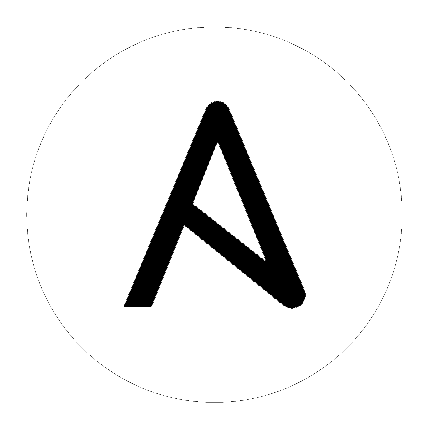Use Ansible network roles¶
Roles are sets of Ansible defaults, files, tasks, templates, variables, and other Ansible components that work together. As you saw on Run Your First Command and Playbook, moving from a command to a playbook makes it easy to run multiple tasks and repeat the same tasks in the same order. Moving from a playbook to a role makes it even easier to reuse and share your ordered tasks. You can look at Ansible Galaxy, which lets you share your roles and use others’ roles, either directly or as inspiration.
Understanding roles¶
So what exactly is a role, and why should you care? Ansible roles are basically playbooks broken up into a known file structure. Moving to roles from a playbook makes sharing, reading, and updating your Ansible workflow easier. Users can write their own roles. So for example, you don’t have to write your own DNS playbook. Instead, you specify a DNS server and a role to configure it for you.
To simplify your workflow even further, the Ansible Network team has written a series of roles for common network use cases. Using these roles means you don’t have to reinvent the wheel. Instead of writing and maintaining your own create_vlan playbooks or roles, you can concentrate on designing, codifying and maintaining the parser templates that describe your network topologies and inventory, and let Ansible’s network roles do the work. See the network-related roles on Ansible Galaxy.
A sample DNS playbook¶
To demonstrate the concept of what a role is, the example playbook.yml below is a single YAML file containing a two-task playbook. This Ansible Playbook configures the hostname on a Cisco IOS XE device, then it configures the DNS (domain name system) servers.
---
- name: configure cisco routers
hosts: routers
connection: network_cli
gather_facts: no
vars:
dns: "8.8.8.8 8.8.4.4"
tasks:
- name: configure hostname
ios_config:
lines: hostname {{ inventory_hostname }}
- name: configure DNS
ios_config:
lines: ip name-server {{dns}}
If you run this playbook using the ansible-playbook command, you’ll see the output below. This example used -l option to limit the playbook to only executing on the rtr1 node.
[user@ansible ~]$ ansible-playbook playbook.yml -l rtr1
PLAY [configure cisco routers] *************************************************
TASK [configure hostname] ******************************************************
changed: [rtr1]
TASK [configure DNS] ***********************************************************
changed: [rtr1]
PLAY RECAP *********************************************************************
rtr1 : ok=2 changed=2 unreachable=0 failed=0
This playbook configured the hostname and DNS servers. You can verify that configuration on the Cisco IOS XE rtr1 router:
rtr1#sh run | i name
hostname rtr1
ip name-server 8.8.8.8 8.8.4.4
Convert the playbook into a role¶
The next step is to convert this playbook into a reusable role. You can create the directory structure manually, or you can use ansible-galaxy init to create the standard framework for a role.
[user@ansible ~]$ ansible-galaxy init system-demo
[user@ansible ~]$ cd system-demo/
[user@ansible system-demo]$ tree
.
├── defaults
│ └── main.yml
├── files
├── handlers
│ └── main.yml
├── meta
│ └── main.yml
├── README.md
├── tasks
│ └── main.yml
├── templates
├── tests
│ ├── inventory
│ └── test.yml
└── vars
└── main.yml
This first demonstration uses only the tasks and vars directories. The directory structure would look as follows:
[user@ansible system-demo]$ tree
.
├── tasks
│ └── main.yml
└── vars
└── main.yml
Next, move the content of the vars and tasks sections from the original Ansible Playbook into the role. First, move the two tasks into the tasks/main.yml file:
[user@ansible system-demo]$ cat tasks/main.yml
---
- name: configure hostname
ios_config:
lines: hostname {{ inventory_hostname }}
- name: configure DNS
ios_config:
lines: ip name-server {{dns}}
Next, move the variables into the vars/main.yml file:
[user@ansible system-demo]$ cat vars/main.yml
---
dns: "8.8.8.8 8.8.4.4"
Finally, modify the original Ansible Playbook to remove the tasks and vars sections and add the keyword roles with the name of the role, in this case system-demo. You’ll have this playbook:
---
- name: configure cisco routers
hosts: routers
connection: network_cli
gather_facts: no
roles:
- system-demo
To summarize, this demonstration now has a total of three directories and three YAML files. There is the system-demo folder, which represents the role. This system-demo contains two folders, tasks and vars. There is a main.yml is each respective folder. The vars/main.yml contains the variables from playbook.yml. The tasks/main.yml contains the tasks from playbook.yml. The playbook.yml file has been modified to call the role rather than specifying vars and tasks directly. Here is a tree of the current working directory:
[user@ansible ~]$ tree
.
├── playbook.yml
└── system-demo
├── tasks
│ └── main.yml
└── vars
└── main.yml
Running the playbook results in identical behavior with slightly different output:
[user@ansible ~]$ ansible-playbook playbook.yml -l rtr1
PLAY [configure cisco routers] *************************************************
TASK [system-demo : configure hostname] ****************************************
ok: [rtr1]
TASK [system-demo : configure DNS] *********************************************
ok: [rtr1]
PLAY RECAP *********************************************************************
rtr1 : ok=2 changed=0 unreachable=0 failed=0
As seen above each task is now prepended with the role name, in this case system-demo. When running a playbook that contains several roles, this will help pinpoint where a task is being called from. This playbook returned ok instead of changed because it has identical behavior for the single file playbook we started from.
As before, the playbook will generate the following configuration on a Cisco IOS-XE router:
rtr1#sh run | i name
hostname rtr1
ip name-server 8.8.8.8 8.8.4.4
This is why Ansible roles can be simply thought of as deconstructed playbooks. They are simple, effective and reusable. Now another user can simply include the system-demo role instead of having to create a custom “hard coded” playbook.
Variable precedence¶
What if you want to change the DNS servers? You aren’t expected to change the vars/main.yml within the role structure. Ansible has many places where you can specify variables for a given play. See Using Variables for details on variables and precedence. There are actually 21 places to put variables. While this list can seem overwhelming at first glance, the vast majority of use cases only involve knowing the spot for variables of least precedence and how to pass variables with most precedence. See Variable precedence: Where should I put a variable? for more guidance on where you should put variables.
Lowest precedence¶
The lowest precedence is the defaults directory within a role. This means all the other 20 locations you could potentially specify the variable will all take higher precedence than defaults, no matter what. To immediately give the vars from the system-demo role the least precedence, rename the vars directory to defaults.
[user@ansible system-demo]$ mv vars defaults
[user@ansible system-demo]$ tree
.
├── defaults
│ └── main.yml
├── tasks
│ └── main.yml
Add a new vars section to the playbook to override the default behavior (where the variable dns is set to 8.8.8.8 and 8.8.4.4). For this demonstration, set dns to 1.1.1.1, so playbook.yml becomes:
---
- name: configure cisco routers
hosts: routers
connection: network_cli
gather_facts: no
vars:
dns: 1.1.1.1
roles:
- system-demo
Run this updated playbook on rtr2:
[user@ansible ~]$ ansible-playbook playbook.yml -l rtr2
The configuration on the rtr2 Cisco router will look as follows:
rtr2#sh run | i name-server
ip name-server 1.1.1.1
The variable configured in the playbook now has precedence over the defaults directory. In fact, any other spot you configure variables would win over the values in the defaults directory.
Highest precedence¶
Specifying variables in the defaults directory within a role will always take the lowest precedence, while specifying vars as extra vars with the -e or --extra-vars= will always take the highest precedence, no matter what. Re-running the playbook with the -e option overrides both the defaults directory (8.8.4.4 and 8.8.8.8) as well as the newly created vars within the playbook that contains the 1.1.1.1 dns server.
[user@ansible ~]$ ansible-playbook playbook.yml -e "dns=192.168.1.1" -l rtr3
The result on the Cisco IOS XE router will only contain the highest precedence setting of 192.168.1.1:
rtr3#sh run | i name-server
ip name-server 192.168.1.1
How is this useful? Why should you care? Extra vars are commonly used by network operators to override defaults. A powerful example of this is with Red Hat Ansible Tower and the Survey feature. It is possible through the web UI to prompt a network operator to fill out parameters with a Web form. This can be really simple for non-technical playbook writers to execute a playbook using their Web browser. See Ansible Tower Job Template Surveys for more details.
Ansible supported network roles¶
The Ansible Network team develops and supports a set of network-related roles on Ansible Galaxy. You can use these roles to jump start your network automation efforts. These roles are updated approximately every two weeks to give you access to the latest Ansible networking content.
These roles come in the following categories:
User roles - User roles focus on tasks, such as managing your configuration. Use these roles, such as config_manager and cloud_vpn, directly in your playbooks. These roles are platform/provider agnostic, allowing you to use the same roles and playbooks across different network platforms or cloud providers.
Platform provider roles - Provider roles translate between the user roles and the various network OSs, each of which has a different API. Each provider role accepts input from a supported user role and translates it for a specific network OS. Network user roles depend on these provider roles to implement their functions. For example, the config_manager user role uses the cisco_ios provider role to implement tasks on Cisco IOS network devices.
Cloud provider and provisioner roles - Similarly, cloud user roles depend on cloud provider and provisioner roles to implement cloud functions for specific cloud providers. For example, the cloud_vpn role depends on the aws provider role to communicate with AWS.
You need to install at least one platform provider role for your network user roles, and set ansible_network_provider to that provider (for example, ansible_network_provider: ansible-network.cisco_ios). Ansible Galaxy automatically installs any other dependencies listed in the role details on Ansible Galaxy.
For example, to use the config_manager role with Cisco IOS devices, you would use the following commands:
[user@ansible]$ ansible-galaxy install ansible-network.cisco_ios
[user@ansible]$ ansible-galaxy install ansible-network.config_manager
Roles are fully documented with examples in Ansible Galaxy on the Read Me tab for each role.
Network roles release cycle¶
The Ansible network team releases updates and new roles every two weeks. The role details on Ansible Galaxy lists the role versions available, and you can look in the GitHub repository to find the changelog file (for example, the cisco_ios CHANGELOG.rst ) that lists what has changed in each version of the role.
The Ansible Galaxy role version has two components:
Major release number - (for example, 2.6) which shows the Ansible engine version this role supports.
Minor release number (for example .1) which denotes the role release cycle and does not reflect the Ansible engine minor release version.
Update an installed role¶
The Ansible Galaxy page for a role lists all available versions. To update a locally installed role to a new or different version, use the ansible-galaxy install command with the version and --force option. You may also need to manually update any dependent roles to support this version. See the role Read Me tab in Galaxy for dependent role minimum version requirements.
[user@ansible]$ ansible-galaxy install ansible-network.network_engine,v2.7.0 --force
[user@ansible]$ ansible-galaxy install ansible-network.cisco_nxos,v2.7.1 --force
See also
- Ansible Galaxy documentation
Ansible Galaxy user guide
- Ansible supported network roles
List of Ansible-supported network and cloud roles on Ansible Galaxy